Product Design Lessons
Mastering Design Feedback | Lesson #48
Capture Brilliant Dry Erase Board Photos
Learn to share your ideas from whiteboards to digital media with more than point-n-shoot muddiness.
Part of getting feedback is sharing your plans, even if they’re in the “rough draft” stage. We love whiteboards for sharing ideas, experimenting with workflows, and letting the Big Picture be bigger than a piece of paper. Recording these ideas is crucial, and smartphones make it convenient. But convenient isn’t easy.
Dry erase boards are reflective. Glare from windows and overhead lights create harsh light spots that mar our notes. Even worse, most cameras underexpose images to compensate for these spots, and produce uneven lighting over wide areas.
We set out to shoot better photos of whiteboards. After some experimentation, we figured it out. The result helps us more clearly communicate our design ideas.
Here’s how to shoot a dry erase board that will clearly communicate your ideas long after the board is erased.
What bad photos look like
Every experiment needs a control, so we shot sketches on whiteboards as we normally would. Here’s a sample:

1. Shoot at a better angle
The goal is to create terrific contrast between the dark marks and the board itself. But what if we could eliminate glare to begin with? We discovered that shooting from above the whiteboard “moved” the glare spots out of the sketch itself. Shot by holding a smartphone over our heads, the photo looks like this:

2. Post-process for deep blacks and bright whites
There are many ways to clean an image. The obvious solution is Photoshop, whose Curves control and Dodge tool let us spot-clean darker areas on the board.
We also use Snapseed to shoot and clean the image right on our iPhones. That convenient app saves a lot of time. Within two minutes after a meeting, we had a good looking record of our ideas.

3. Correct the angle
Shooting from above seemed to skew the sketch a bit. It wasn’t too bad, but we corrected the angle anyway with Photoshop’s Free Transform tool. The final result:

A few tips
A good setup makes a difference
There are a few things you can do ahead of the shoot to make them shine later.
- Use dark markers.
- Write the date and project on the whiteboard.
- Go ahead, use stickies and paper. Anything non-reflective will help your cause.
Shoot it well
The best photos will come from even lighting. Hot spots and shadows will make post production difficult. Some techniques are common sense:
- Don’t use a flash. Flashes create a single highlight in the center of your photo — the opposite of what we want.
- Shoot high-res images. The more information an image contains, the better results you’ll have while cleaning the image, no matter what app you use.
Take five minutes to try it yourself
All this is well worth a few minutes’ effort because people take great looking sketches more seriously than squinting at dim, muddied images.
About the instructor

Ben Gremillion is a Design Writer at ZURB. He started his career in newspaper and magazine design, saw a digital future, and learned HTML in short order. He facilitates the ZURB training courses.
Product Design Lessons, Direct to Your Inbox
We're just getting started, so sign up and we'll keep you in the know with our product design lessons. No spam here.